For help email us @ team@selfdriven.foundation
In the items below, click the icon to see screenshots.
...
Managing and using connections between yourself and learners you are supporting.
Validating project tasks and allocating achievements and skill capacities; Aware, Capable, Knowledgeable & Natural.
Periodic check-ins to collaboratively review growth and help learners work out where to focus their learning next.
Helping with learner decision making about their next steps in learning.
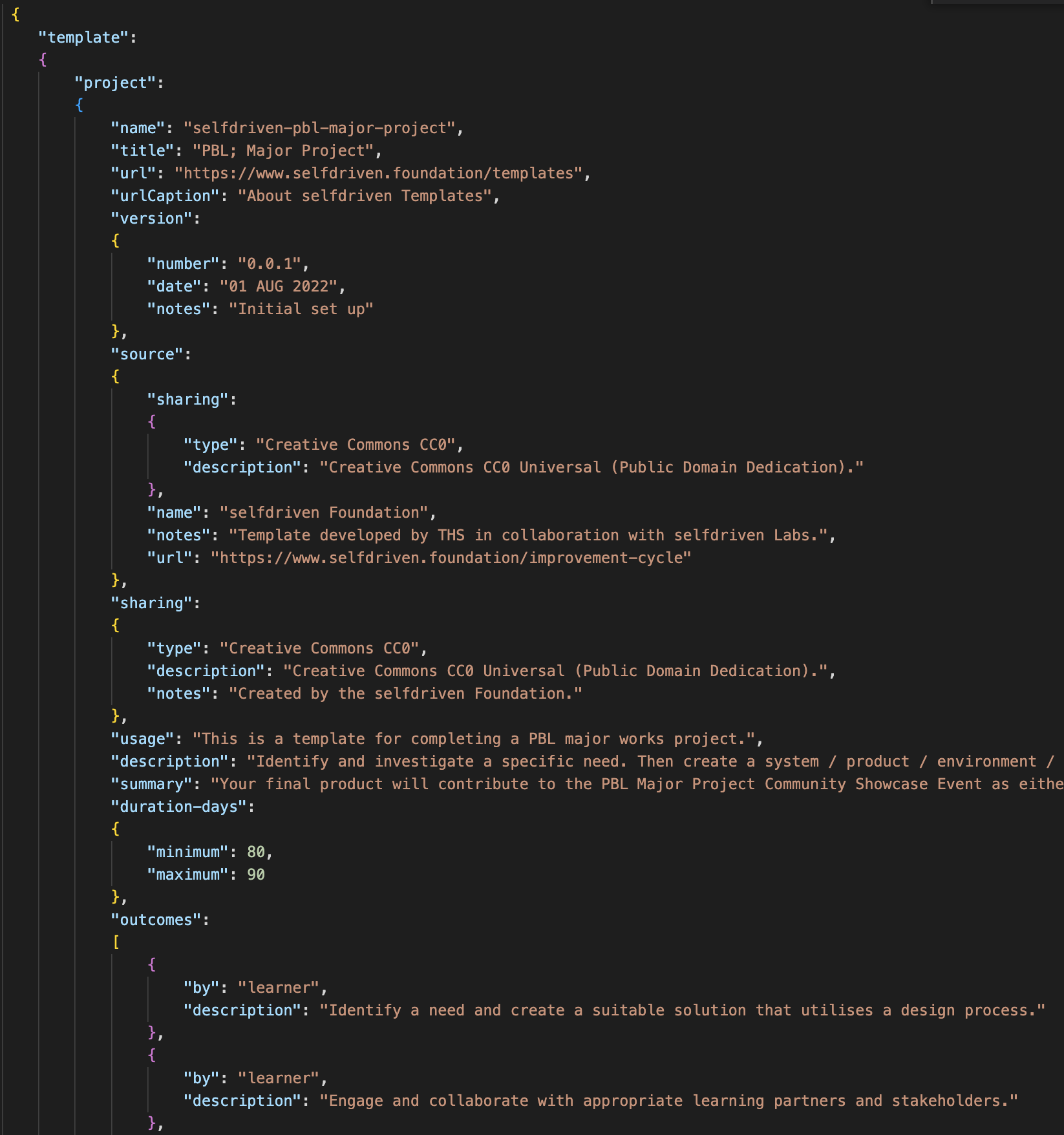
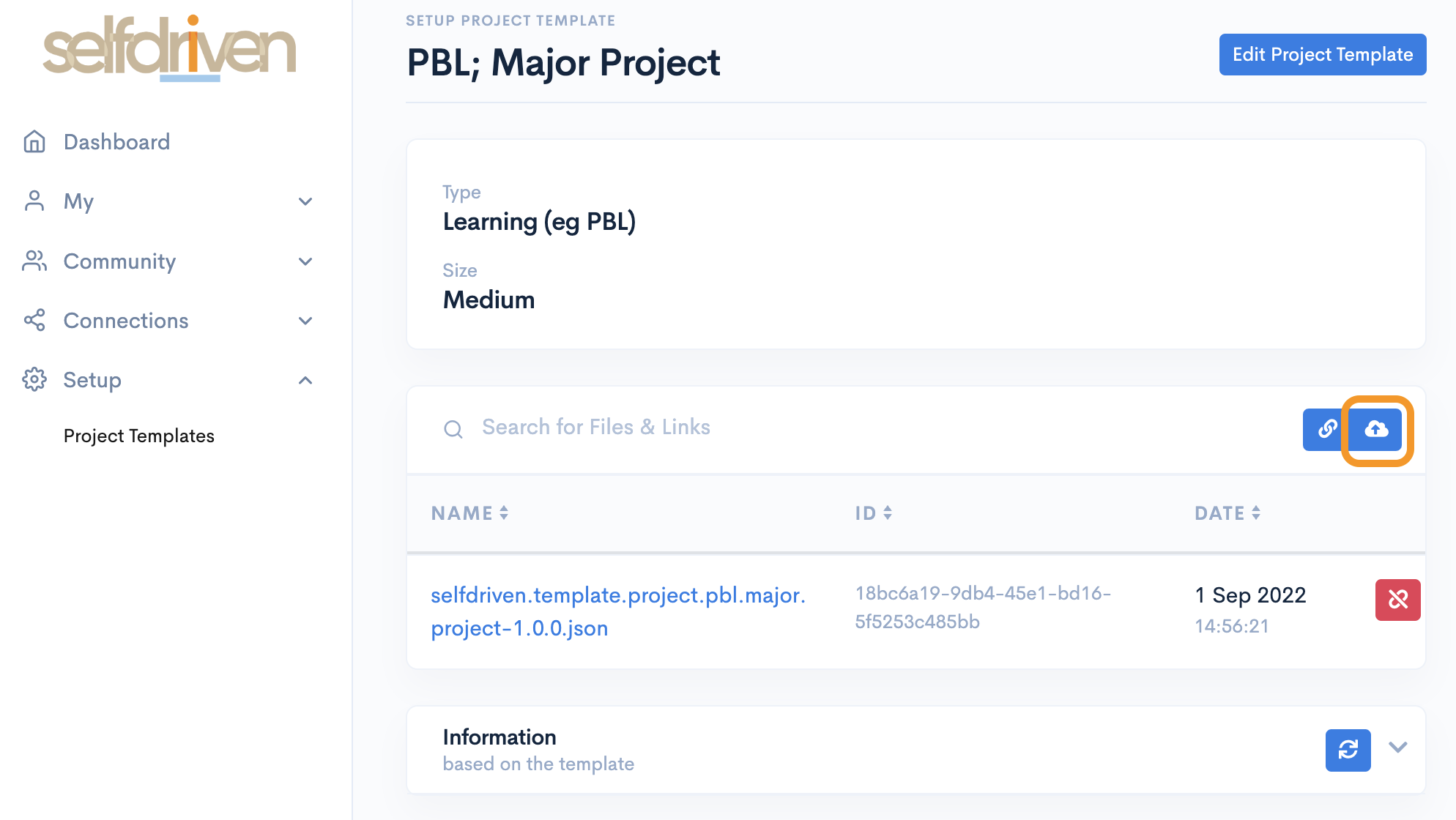
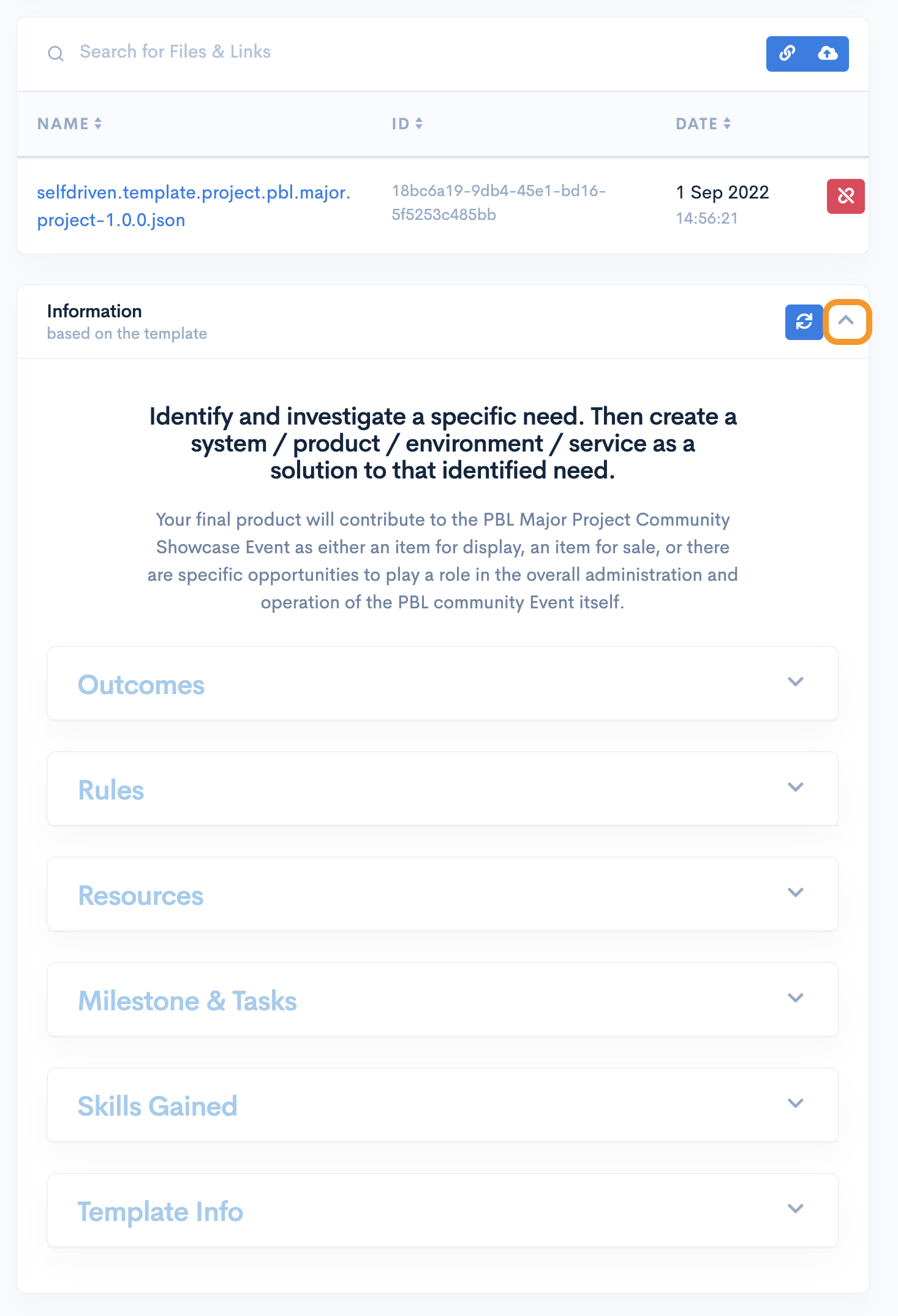
A guide to running a Proof-of-Concept Pilot within your learning community.
Setting up your Cardano wallet etc
Explore the selfdriven Universal Skills Set.